Products
The Darkblock Web App
The Darkblock web app, is a place where NFT creators can add Darkblock unlockable content to NFTs and NFT collections they have created.
It is also a place where owners can access Darkblock unlockable content that has been added to NFTs they own.
Creating Unlockable Content
To upgrade an NFT or NFT collection with unlockable content you first connect to the app with the creator wallet. Then you can select the "upgrade" option in the app's main navigation and go to the NFT or Collection Upgrade page, depending on which you would like to target for the unlockable content you would like to add.
Which wallets are considered the “creator”?
Ethereum, Polygon, Avalanche: The wallet address that deployed the minting contract.
Solana: Creator wallet address in the NFT metadata.
Tezos: Creator wallet address in the NFT metadata.
NFT Upgrades
To upgrade an NFT you select the "Upgrade" option in the app's main naivigation and select "Upgrade an NFT". On the NFT upgrade page, enter the NFT's information (contract address and token ID for Ethereuem, Polygon, Avalanche and Tezos and token ID for Solana). Click the "Next" button and the app will check if the connected wallet is a creator wallet and therefore allowed to add unlockable content. If the wallet is allowed to add content then the app will show a success message and the "Add Content" button will be revealed. Click on the "Add Content" button and you will enter the where you can add a piece of unlockable content.
Afterward, the owners of the NFT can enjoy the newly added content!
Direct links to each chains NFT upgrade page:
Collection Upgrades
To upgrade an NFT collection you select the "Upgrade" option in the app's main naivigation and select "Upgrade a Collection". On the Collection upgrade page, enter the collections information. You can also optionally target traits within that collection.
Viewing Unlockable Content
If you are an owner of an NFT that has darkblocks attached to it and want to consume that unlockable content, you can connect your wallet to the Darkblock web app and look for the Darkblock icon on your NFTs on the “My NFTs” page.
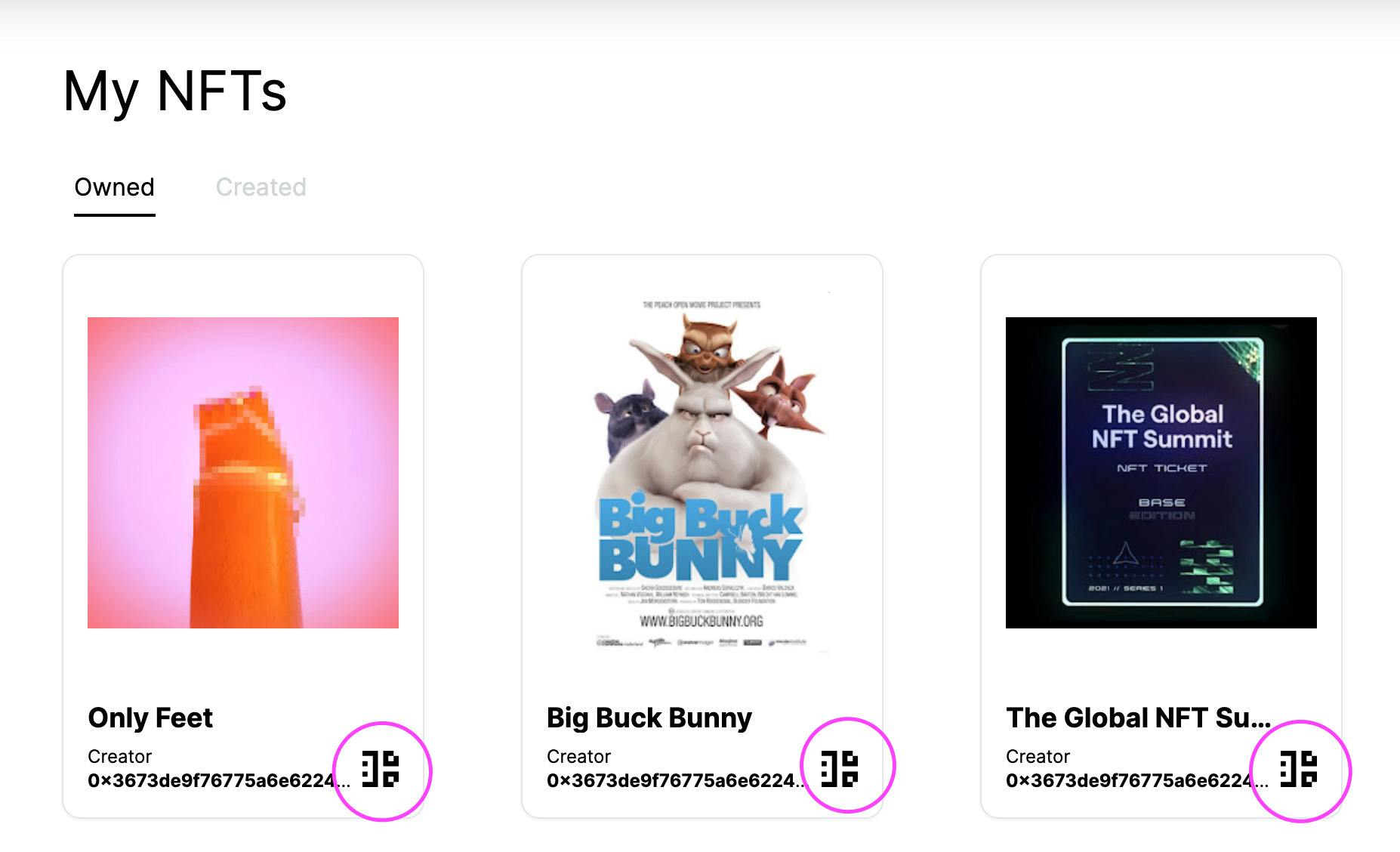
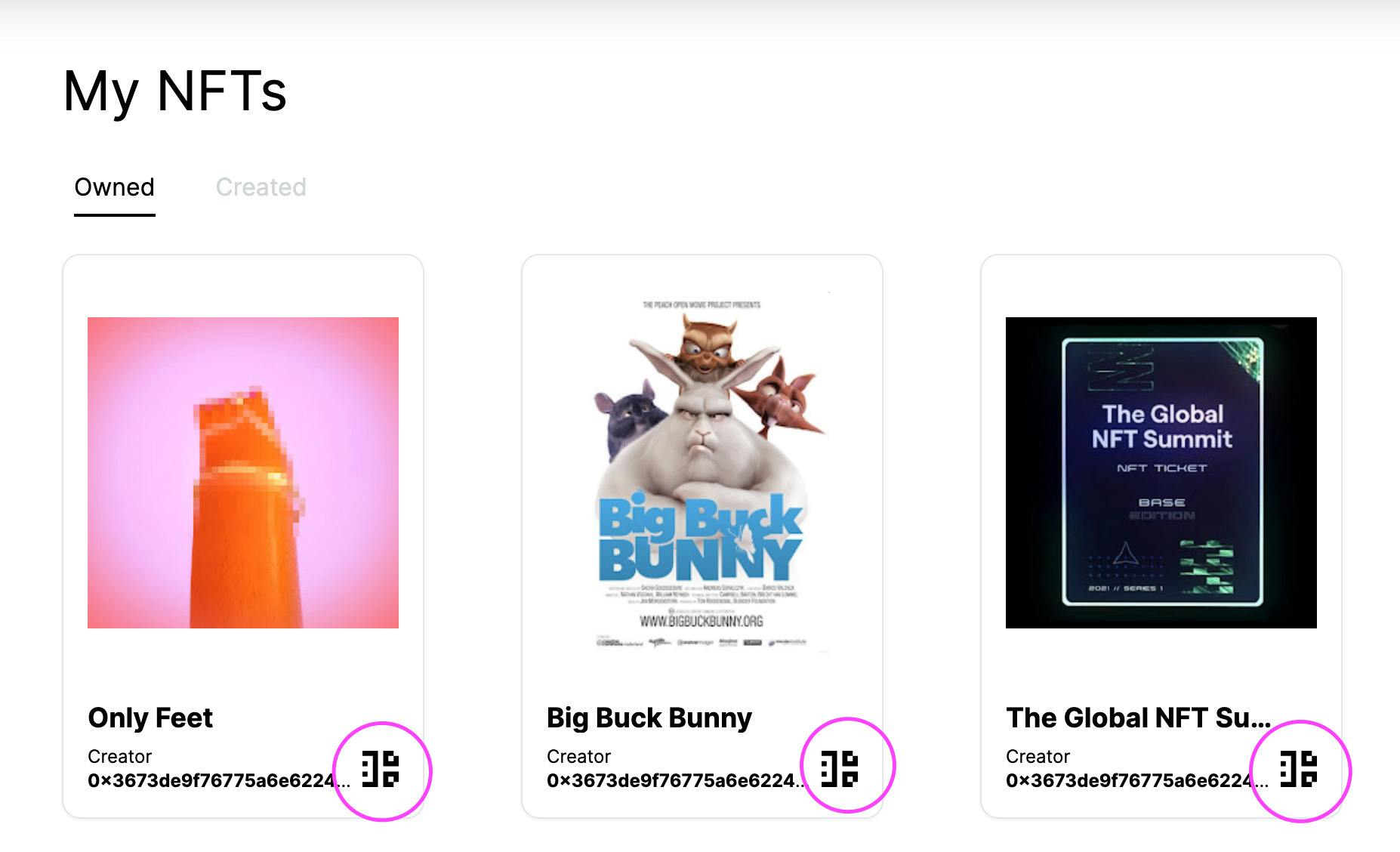
Want to print your doc?
This is not the way.
This is not the way.

Try clicking the ⋯ next to your doc name or using a keyboard shortcut (
CtrlP
) instead.